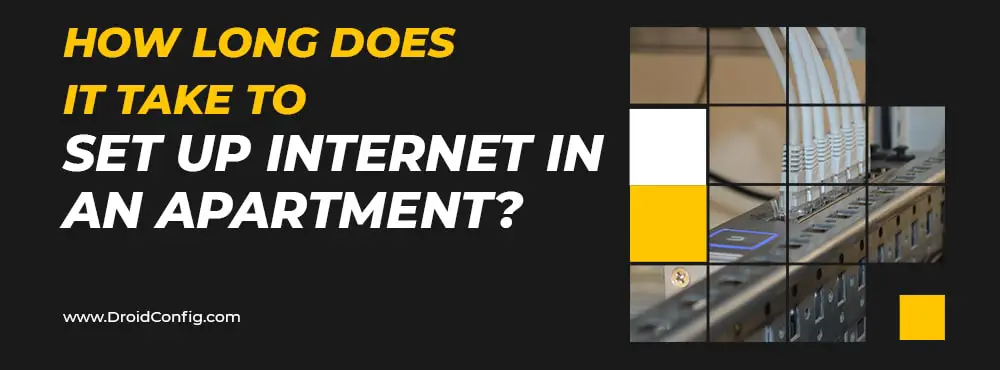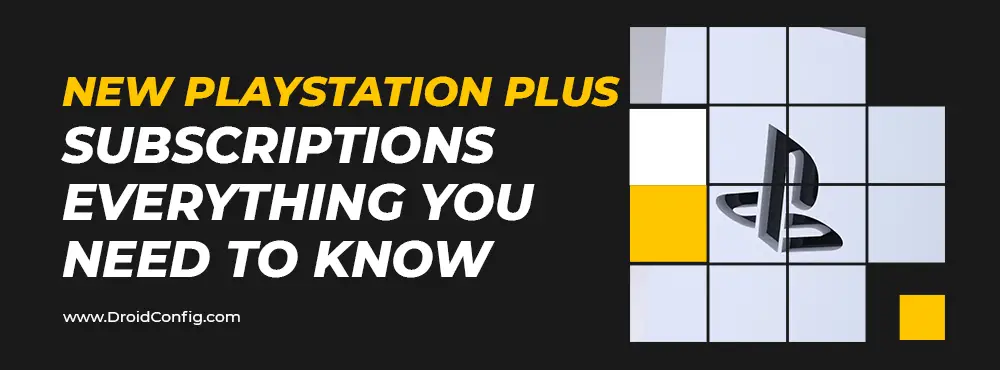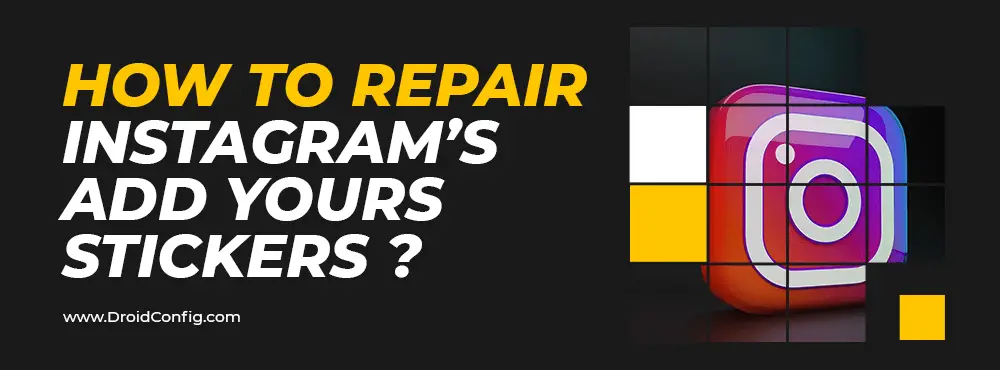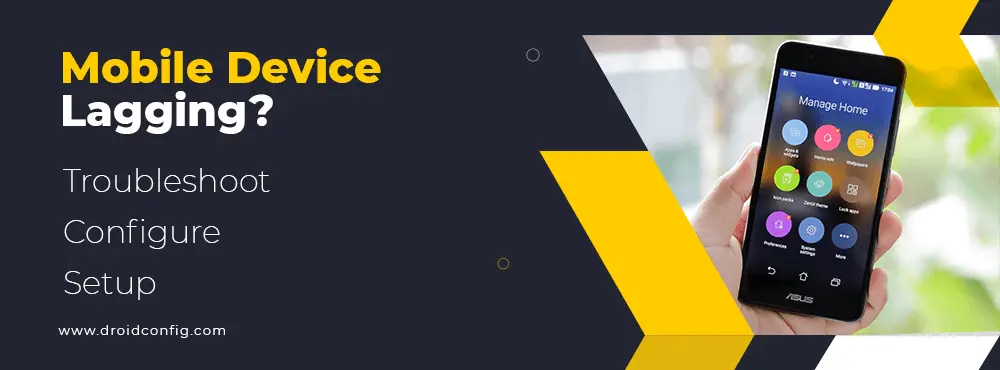Ways to Fix Videos not Playing in Firefox
Mozilla Firefox is among the quickest browsers available, with many features, privacy safeguards, and customization possibilities. However, visual issues with Firefox have frequently reported Visuals in Firefox keep lagging, and the videos won’t play in Firefox. You may also get video error messages from Firefox, such as an unusual problem, connection to server lost issue, video is an unavailable issue, the video file cannot be played problem, etc. Here you can get ways to fix videos not playing in Firefox.
So, Why isn’t Firefox Able to Play Videos Here are Ways to Fix Videos not Playing in Firefox?
It might be for any number of reasons. Perhaps one of your browser add-ons, or a browser Hardware Acceleration, has accumulated cache data.
Adding plugins, themes, anti-virus add-ons, or toolbars to your browser improves your surfing experience. However, they frequently cause the program to crash while visiting particular websites. This prevents Firefox from accessing some parts of a website, such as videos.
Various Errors Indicating Firefox Won’t Play Videos:
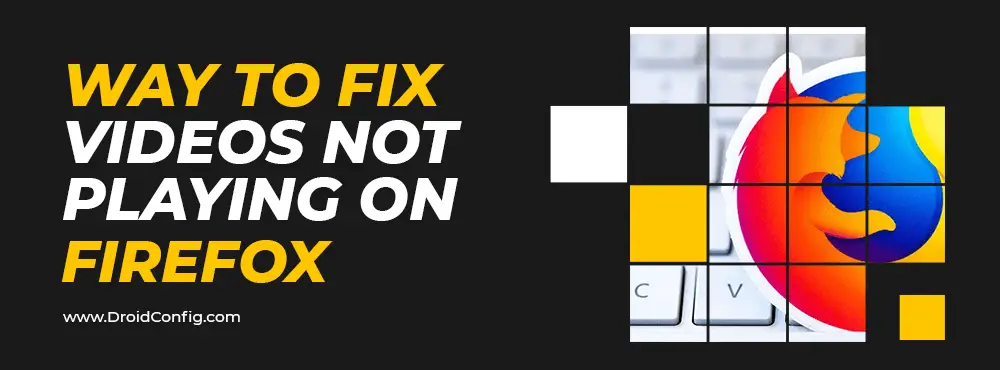
Mozilla Firefox is a relatively functional web browser; however, users worldwide have reported that it is prone to problems. These issues cause video playback to be disrupted or even stopped entirely. Because a single line cannot adequately explain why this occurs, we have included a complete description of the issues that customers like you may have encountered at some point.
???? There is a Problem with The Video File (Error 102630)
This error happens as one of the user’s devices has a faulty codec installed. The codec conflicted with one particular website, preventing Firefox from playing a video on that website. Corrupt programs, websites, and even the device itself might cause this warning.
???? Error 500
Streaming platforms such as YouTube, Netflix, Amazon Prime, and others are prone to this issue. It occurs as a result of the browser’s internal problems. As a result, YouTube videos will not play in the Firefox browser, which is valid for other streaming providers.
???? Error: The Video Isn’t Available
You won’t be able to watch or play a video that has been removed from its original YouTube channel. Videos are sometimes removed because they are offensive or violate the site’s terms of service. This mistake is more prevalent in cloud storage systems, where the rightful owner of a file has removed it without transferring ownership to another user, either purposefully or inadvertently.
???? Error Establishing a Connection to The Server
This error occurs when a device’s internet connection is lost or disrupted. Always make sure your gadgets are connected to a steady network. It’s also possible that the video isn’t available on the central server.
???? An Unknown Error Has Occurred
An unknown error occurs when the device’s network connection fails or the video is withdrawn from the server. In contrast, the video is played, similar to the link to the server lost issue above.
How can one address Firefox’s inability to play videos on websites?
Videos on the internet are both educational and entertaining. If videos on YouTube, Facebook, LinkedIn, or any other website won’t play on Firefox, there’s a problem with the video or the player.
Almost always, the issue is caused by one of Firefox’s features. As a result, as a solution to the problem, it is necessary to disable and re-enable various Firefox features. Use the techniques listed below to repair the Firefox won’t play or ways to fix videos not playing in Firefox issue.
???? Examine Your Internet Connection
You won’t be able to play videos on Firefox if you have a terrible internet connection. It’s possible that your online movies will take a long time to load or will continue to buffer. Make sure you’re connected to the internet via a faster broadband connection.
???? You should Update Mozilla Firefox
Browser upgrades are known to increase performance and provide malware protection. They may also help you with bugs and software problems on your computer. So, if Firefox isn’t playing videos, try upgrading Firefox to see if it helps.
???? Clear the Cache and Cookies in Firefox
When you access the site in your browser, cookies and cache are produced. They make it easier to access the websites during your next visit. However, cache and cookies can build up over time, causing issues such as video not playing in Firefox, a sluggish browser, etc.
???? Try Disabling the Add-ons
You may be customizing your Mozilla Firefox browser add-ons such as extensions, themes, or plugins. These add-ons, on the other hand, may block site videos from playing in Firefox. Disable your Firefox add-ons — extensions, customizations, and plugins – to see whether it fixes the video problem.
???? In Firefox, Enable Auto-play
Mozilla Firefox disables automatic playback of internet videos with audio by default. To watch web videos with Firefox, you’ll need to enable ‘Auto-play.’
???? Try Disabling Hardware Accelerations
The first thing you should do is save all of your work and bookmark your most important tabs. The only way to fix it is to restart the browser, which means you’ll lose all your unsaved data and tabs. Hardware acceleration is a valuable feature in Firefox, but it may be unstable at times; thus, removing it is the best approach.
???? Examine a Few Firefox Options
Double-check several Firefox settings if you still can’t play movies in the browser. Firefox’s cookies, history, and pop-up windows must all be configured appropriately.
???? Reload Your Firefox Browser
Refresh your browser if none of the previous techniques works.
Conclusion
Videos are becoming an essential part of our life. It is the sole source of income for some people and a source of educational materials for others. It’s a pain when you can’t play videos from a specific website or none at all. When you run into a problem like this, the remedies in this article should be helpful.